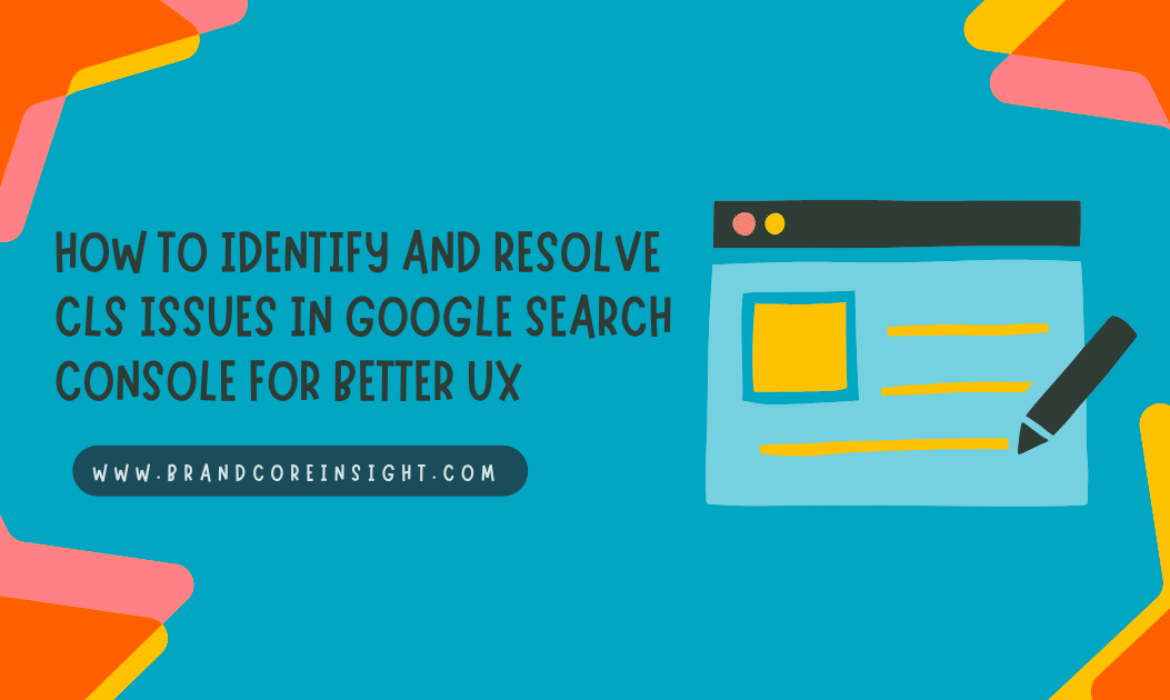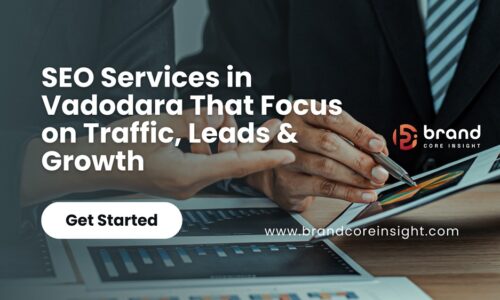Introduction to CLS and Its Importance
Cumulative Layout Shift (CLS) is a critical metric for measuring the visual stability of your website. It is part of Google’s Core Web Vitals, which are essential for ensuring an excellent user experience. CLS quantifies how much a webpage’s layout shifts unexpectedly as it loads. High CLS can lead to frustrating user experiences, which may ultimately result in higher bounce rates and lower rankings on Google.
In this blog, we’ll explore how to check for CLS issues in Google Search Console (GSC), why it’s important, and actionable steps to fix it, ultimately improving your site’s user experience and Core Web Vitals scores.
What is CLS (Cumulative Layout Shift)?
CLS measures the unexpected movement of content on a webpage as it loads. It is quantified by how far elements shift in the viewport and how often they do so. For instance, if you’ve ever tried to click a button, but it shifted out of place before you could tap it, you’ve experienced a layout shift.
Google uses CLS as one of the Core Web Vitals to assess page experience. A high CLS can harm your SEO performance because it impacts the user experience directly, making the page less pleasant to interact with.
Why is CLS Important for User Experience?
CLS affects the visual stability of a website. Here’s why it matters:
- Improved User Experience: Websites that are visually stable are easier to navigate. No one likes to try and click on a link or button only for it to shift away just as they do.
- SEO Rankings: Google uses Core Web Vitals as a ranking factor. Poor user experience, including high CLS, can result in lower rankings in search results.
- Increased Conversion Rates: Pages with lower CLS are more likely to convert, whether it’s for form submissions, purchases, or other desired actions, as users can trust the layout.
In summary, a website that is stable and pleasant to navigate improves user satisfaction, engagement, and ultimately, rankings.
How to Check CLS Issues in Google Search Console?
Google Search Console provides an easy way to monitor CLS and other Core Web Vitals. Here’s how to check for CLS issues:
- Log in to Google Search Console (GSC): Go to Google Search Console and log in with your website’s credentials.
- Navigate to the Core Web Vitals Report:
- In the left-hand menu, click on “Core Web Vitals” under the “Experience” section.
- This will open a report that focuses on how your website performs in terms of LCP (Largest Contentful Paint), FID (First Input Delay), and CLS (Cumulative Layout Shift).
- Filter by Device Type: You can filter the report for mobile or desktop to understand which platform is most affected by layout shifts.
- Look for Pages with High CLS: The report will show you pages with a high CLS score. Pay attention to the “Poor” status, which indicates pages with a CLS score of 0.25 or more (the threshold for a good user experience).
- Analyze the Page Details: Click on the page URL to get more details about which URLs are affected by CLS issues. Google Search Console will provide insights on the performance of these pages, and you can dive deeper into each issue.
Understanding the CLS Report in GSC
The Core Web Vitals report in GSC provides useful insights into how your website is performing in terms of user experience. Here’s how to interpret the CLS report:
- Good: CLS less than 0.1, meaning minimal or no layout shifts.
- Needs Improvement: CLS between 0.1 and 0.25, indicating occasional shifts that might not affect users significantly.
- Poor: CLS higher than 0.25, representing significant layout shifts that can negatively impact the user experience.
In the GSC report, you can also find:
- Impression data: For each URL, the report shows how many impressions (or visits) a page received and its performance based on CLS.
- Total CLS value: This indicates the cumulative shift score for a set of pages. High numbers in this section point to widespread issues across many pages.
Common Causes of CLS Issues
CLS issues can arise due to various factors. Here are some common causes:
- Images Without Size Specifications: If images don’t have explicit width and height defined, they can cause layout shifts as they load.
- Web Fonts Loading: If custom fonts are used, there can be a delay in their loading, causing text to shift once the fonts are applied.
- Ad Banners and Dynamic Content: Ads, embedded videos, or dynamic content can load asynchronously, causing elements to move around as they appear.
- Lazy-loaded Elements: If content like images or text is lazy-loaded without proper space allocation, it can lead to unexpected shifts in layout.
Understanding these causes can help you identify where layout shifts are happening and take steps to fix them.
How to Fix CLS Issues in Google Search Console?
Once you’ve identified pages with CLS issues in Google Search Console, it’s time to fix them. Here are actionable solutions:
- Specify Image Dimensions:
- Always define width and height for images, so the browser knows how much space to allocate before the image loads.
- For responsive images, use the srcset attribute to ensure the image scales appropriately for different screen sizes.
- Preload Web Fonts:
- Use font-display: swap in CSS to prevent layout shifts caused by delayed font loading.
- Alternatively, preload the fonts using the <link rel=”preload”> tag to reduce the loading time for essential fonts.
- Reserve Space for Ads and Dynamic Content:
- Always set explicit width and height for ad banners, iframes, and other dynamic content to prevent them from shifting content around.
- Consider using a static space or placeholder for dynamically loaded content to prevent shifts when the content appears.
- Implement Lazy Loading Properly:
- If using lazy loading for images or other elements, ensure that the layout space for these elements is predefined.
- Use the loading=”lazy” attribute and ensure there’s enough space reserved for lazy-loaded elements to avoid shifts.
- Avoid Inline Style Changes:
- Avoid applying inline CSS or changing styles dynamically that could lead to unexpected shifts. If necessary, use animations or transitions with a fixed layout.
By addressing these common issues, you can improve your CLS score and ensure a more stable, user-friendly website.
Best Practices for Maintaining Low CLS
Once you’ve fixed your immediate CLS issues, it’s important to maintain a stable layout over time. Here are a few best practices:
- Regularly Monitor Core Web Vitals: Keep an eye on Google Search Console to track changes in CLS and other Core Web Vitals metrics.
- Test with Real User Metrics: Use tools like Lighthouse or Web Vitals to get a deeper look at how real users are experiencing your site.
- Optimize for Mobile: Ensure that your site is fully optimized for mobile devices since mobile users are more likely to encounter CLS issues due to slower network speeds and less powerful devices.
By following these best practices, you can ensure that your site continues to provide a positive user experience and maintain a low CLS score.
Conclusion: Why CLS Matters for SEO and User Experience
Checking and addressing CLS issues in Google Search Console is a crucial part of optimizing your website for both user experience and SEO. By identifying problematic pages, understanding the causes, and applying effective solutions, you can reduce layout shifts, improve Core Web Vitals scores, and enhance your site’s overall performance.
As Google continues to emphasize user experience in ranking factors, ensuring your website is visually stable will help maintain your site’s competitive edge, improve SEO rankings, and provide a seamless browsing experience for your visitors.