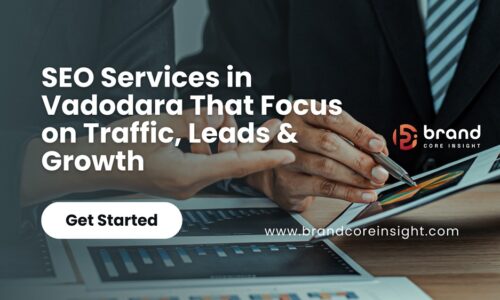If you’re new to digital analytics or transitioning from Universal Analytics, Google Analytics 4 (GA4) might seem a bit overwhelming at first. But don’t worry — this guide breaks it down in simple terms, so you can start tracking, understanding, and optimizing your website performance with confidence.
🔍 What is Google Analytics 4?
Google Analytics 4 (GA4) is the latest version of Google’s analytics platform. Unlike the older Universal Analytics (UA), GA4 uses an event-based tracking model, giving you deeper insights into how users interact with your website or app.
It’s designed for the future of digital marketing — focused on user privacy, cross-platform tracking, and smarter data collection.
⚙️ Key Differences Between GA4 and Universal Analytics
Here are some of the major updates you’ll notice with GA4:
- Event-Driven Tracking:
Everything in GA4 is tracked as an event — page views, clicks, scrolls, video plays, and more. This allows for greater flexibility and customization. - Cross-Platform Data:
GA4 lets you track both web and app users in one unified property, offering a complete picture of the customer journey. - More Insightful Metrics:
Say goodbye to Bounce Rate. GA4 introduces Engagement Rate, which gives a more accurate view of user interaction. - AI-Powered Insights:
Built-in machine learning offers predictive metrics like purchase probability and churn risk. - Privacy-Centric Design:
GA4 was built with modern privacy regulations in mind, like GDPR and CCPA, with limited reliance on cookies and IP tracking.
🛠️ How to Set Up Google Analytics 4
Follow these steps to get GA4 up and running:
1. Create a GA4 Property
- Sign in to your Google Analytics account.
- Navigate to Admin > Create Property.
- Select GA4 Setup and follow the prompts.
2. Add GA4 Tracking Code
- Use the Global Site Tag (gtag.js) or install via Google Tag Manager.
- Insert the tracking code into your website’s
<head>section.
3. Configure Events
- GA4 automatically tracks events like:
- Page views
- Scrolls
- Outbound link clicks
- Site search
- You can add custom events like button clicks or form submissions for more detailed tracking.
4. Set Up Conversions
- Define key actions as conversions, such as:
- Contact form submissions
- Purchases
- Newsletter sign-ups
5. Connect Google Ads (Optional)
- Link your Google Ads account to track and analyze paid campaign performance directly within GA4.
📊 What Can You Track with GA4?
GA4 provides rich data insights, including:
- Real-time user activity
- Traffic sources and channels
- User demographics and devices
- Engagement time
- Event interactions
- Custom funnels and path analysis
✅ Why You Should Switch to GA4 Now
Google officially sunset Universal Analytics on July 1, 2023, so GA4 is now the standard. Setting it up early ensures you collect historical data and get familiar with the new interface.
GA4 = Better Tracking + Future-Proof Insights.
If you want smarter decisions from your data, this is where it starts.
🚀 Final Thoughts
Google Analytics 4 may feel new and unfamiliar, but it’s a powerful tool that can take your digital marketing to the next level. With event-based tracking, enhanced reporting, and privacy-first design, GA4 is built for modern marketers and business owners alike.
Need help setting up or optimizing GA4 for your website? Contact us today – we’ll make the switch seamless and help you unlock the full potential of your analytics!